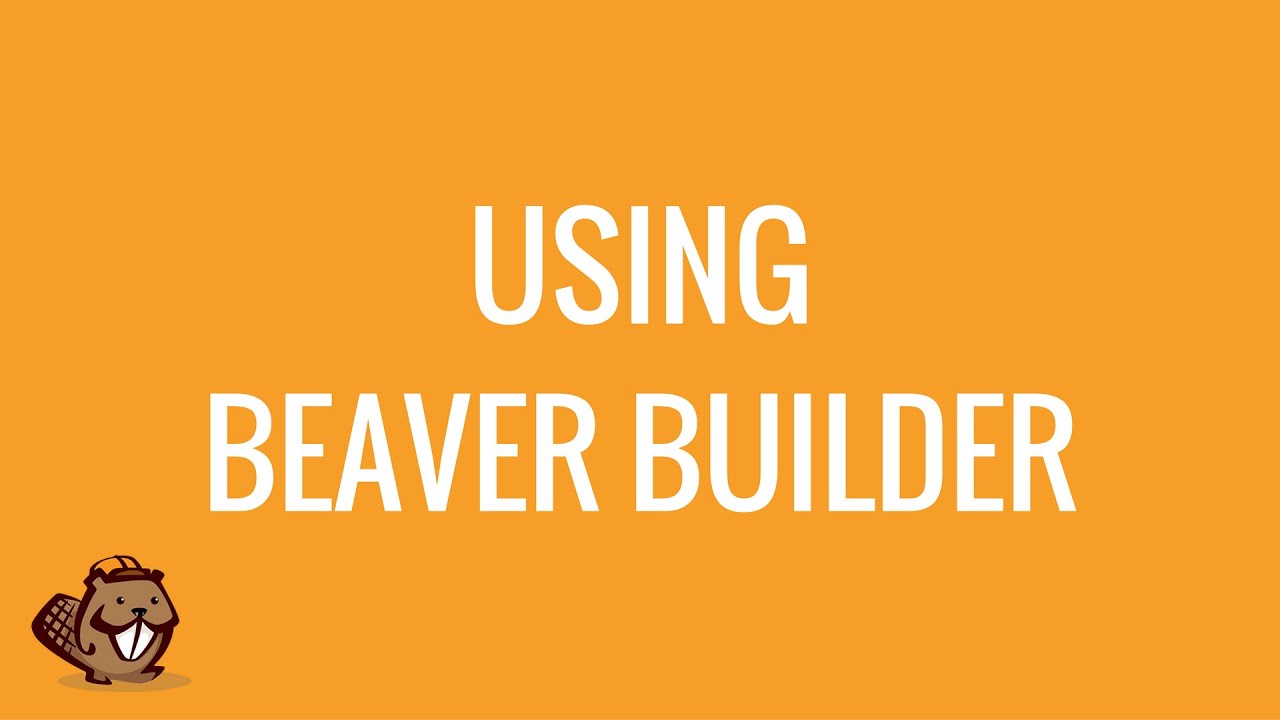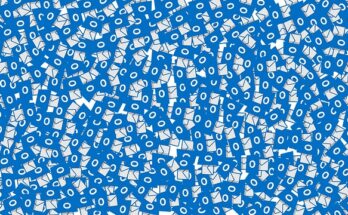Beaver Builder is the best drag and drop WordPress page builder available at present. It is really easy to customize any theme using this plug in your WordPress. The most handy thing about Beaver Builder is that you can customize every page individually. Even you can build a properly functional webpage in just an hour using Beaver Builder when you will master it, which is not a rocket science. So let’s begin what you have to do.
First of all Install Beaver Builder Plug in to your WordPress just remember that it is paid (Free version is also available with some limitations). After that you can see Beaver Builder Plug-in in WordPress Dashboard settings of your Website. You can learn about Beaver Builder there but let’s move on directly on page builder.
Normally when we click on “Add Page” or “Edit Page”, we see only “Text Editor” option, which is default. But after installing Beaver Builder successfully in your WordPress, a new tab appears named “Page Builder”, just click on it. It would take 2 or 3 seconds to load and then you can see the whole interface of your website or the theme you would have installed already. However, if your page is empty, it will show you all the Templates and layouts just after loading all the stuff. One more thing is that Beaver Builder has really amazing cool templates to start your website.
(Note: If you already have a mockup design in your head or if you have designed your website layout in Sketch then you can convert Sketch to Wordpress and imply it to your website or you can take the help of Sketch to WordPress conversion service.)
On the right side of the page you will see many options for adding modules to your web page.
Row Layouts: Row Layouts option lets you choose how many columns you need to add to your web page to give it a more infotainment appearance. You either can show your services you services you provide. Add many columns for the services and facilities of your business you want to show to the visitors.
Basic Modules: This option provides basic functions to your webpage such as if you want to add an audio, button, HTML, Heading, Photo, Separator, Text Editor, or a Video to your web page just click on them.
Advanced Modules: Advanced Modules give your website functionality, so that any visitor can interact with the interface of the website. For e.g. you can add any “call to action” in any button, you can add a contact form, content slider, countdown, Gallery, Icons, or Maps.
WordPress Widgets: Basic Widgets to further increase the functionality of your website. Add them if you like.
So these were the options which help you customizing your website according you your preferences. If you want to keep the options you select, just save them. The fastest and smoothest way to make a website using Beaver Builder is using the premade templates comes with it. Just choose any of the templates by clicking on it and it will automatically add that template to your page. It completes 70% of your work, you just have to replace and change the photos, texts, headings, and Icons relevant to your business and that’s it. You have a great Wordpress website.